Understanding your search results: Overview
Your search will come back with something like the image below. Each column is a document that Search Visualiser has found. This image shows ten records, from a search in German. They vary in length, with the fourth document being longest, and the ninth being shortest. Most of them contain at least one keyword, but documents seven and nine don’t appear to contain any.
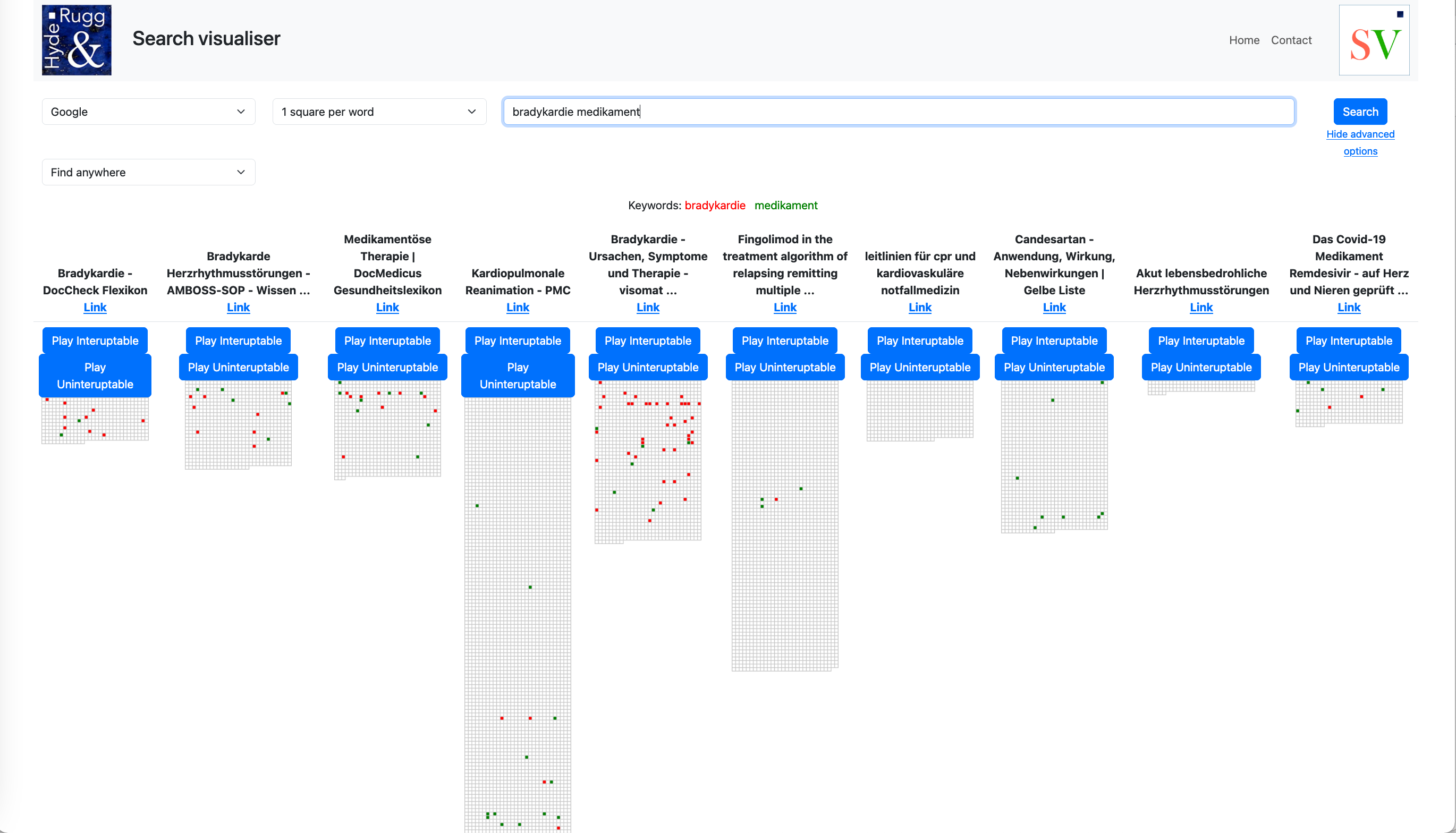
Understanding your results: Text and Link for a document
The text above each column is the start of the document description that you would get with a Google search.
The underlined blue Link option below the text will take you to the document if you click on it.
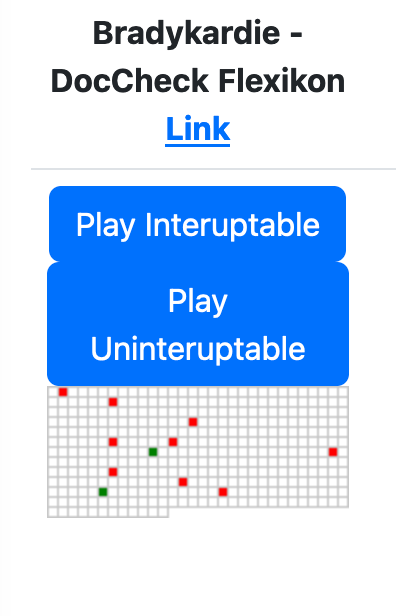
Understanding your results: Play options
Below the underlined blue Link option for each document, you have the options of Play Interruptible and Play Uninterruptable.
Both these options play the document as musical tones. Each keyword is assigned its own tone. All other words in the document are assigned to the same tone as each other. Choosing either of these options will play the document from the first word to the last word in the document, at a fraction of a second per word, allowing you to play documents significantly more swiftly than you could via text to speech. The more times relevant keywords occur within a text, the more often you will hear the tone for those keywords, so you can assess the likely relevance of a document without reading the content.
The Play Interruptible option allows you to interrupt the play and move on to another record. However, audio quality in this setting may be poorer, with occasional breaks in play.
The Play Uninterruptable option provides better audio quality, without breaks in play, but once you start playing a document within this option, you won’t be able to stop it until it ends. This could be several minutes in the case of a long document.
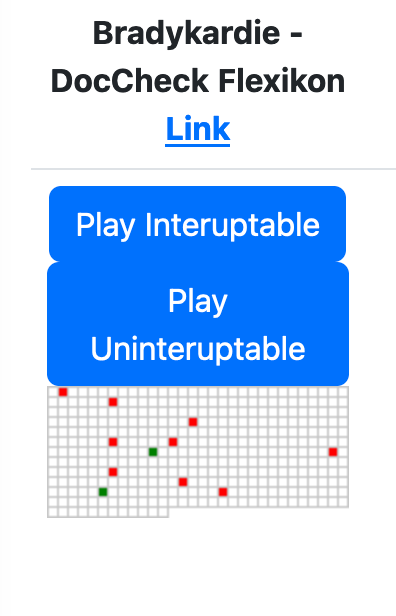
Understanding your results: Interactive mode
You can click on a column to go into interactive mode. This takes you into an enlarged version of the column, where you can mouse over a keyword to see its surrounding context.

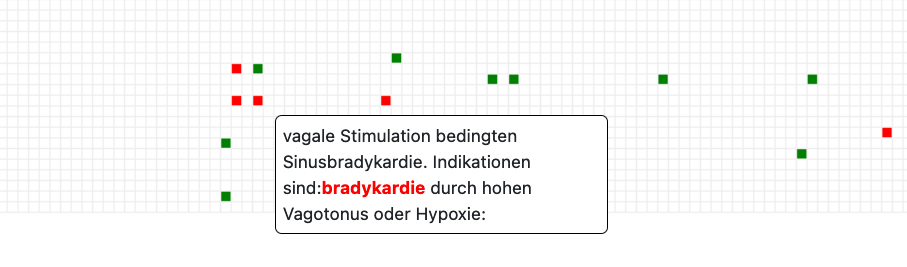
You can right-click with your mouse to save this image as a PNG (useful when you are looking at patterns in large documents).
If you click on a white square, this will take you to the original document, in the same way as clicking on the underlined blue Link option earlier in the process.
To exit the interactive mode, you click on the X in the top right of the image. You may need to scroll to the right to find it, depending on your screen size and the version of Search Visualiser you are using.