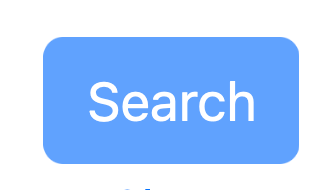What the options mean
Search Visualiser offers you several options for where to search and for how to search.
Location
This option lets you search either:
- Sample files: assorted classic texts that are useful for practising with the softwar
- Google: the Internet
- Your own text (for testing): a short piece of text that you input; this is useful for testing out the options within Search Visualiser, to see what they do.
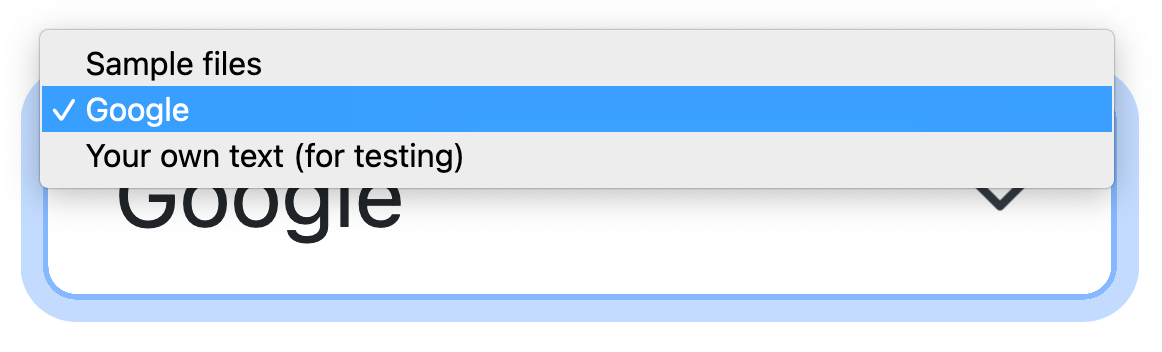
What each square represents
You can select either:
- One square per character in the document
- One square per word in the document
For most purposes, one square per word is most useful, but in some situations one square per character is useful.
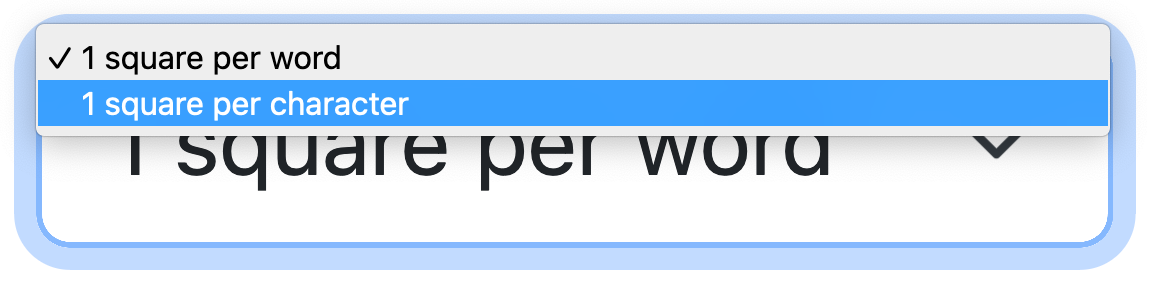
Keywords
You can enter keywords either by typing them in, or by copying and pasting text. Copy and paste can be useful for handling scripts and characters not supported by your keyboard (e.g. for searching texts in different languages).
Each keyword will be allocated a separate colour of square. The colours should be distinguishable by users who are colour blind; if you have problems with this, please let us know.
Search Visualiser can handle large numbers of keywords simultaneously, but in practice, using more than five keywords can lead to visual clutter if too many different colours appear close to each other.
The current version of Search Visualiser is designed to work with Roman scripts. In practice, it works to at least some extent with other scripts, but we make no guarantees about performance with scripts other than Roman. We are working on other scripts for future versions.

Search
You can either press the “Return” key or the “Search” button to start the search.