Advanced options
Search Visualiser offers you several ways of searching for your keywords.
You can access these by clicking the “Show advanced options” link below the “Search” button.
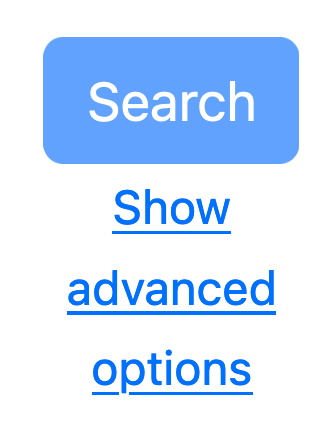
When you click this link, the menu shown below appears at the left of your screen.
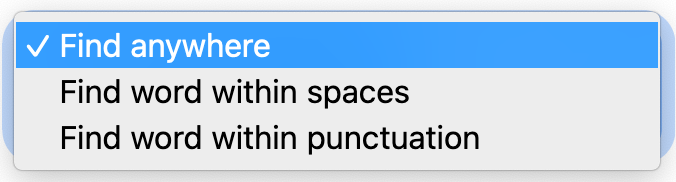
Advanced options: Find anywhere
This option will find your keyword anywhere in a document, including as part of a larger word.
For example, if you are searching for the keyword hat then this option will find hat as a free-standing word, plus within hats and hatter and hate and that and other similar words.
This can lead to false positives, but for most purposes it's a useful setting, which is why it's the default in Search Visualiser.
Advanced options: Find word within spaces
This option will find your keyword only when the keyword appears on its own, within spaces. So, for example, if you were searching for hat then this setting will find the word hat on its own, but would not find hats or hatter or hate or that or the word hat with punctuation immediately after it, such as hat.
There are some situations where this option is useful, but it needs to be used with caution because of the risk of false negatives. Usually the “within punctuation” option is better for avoiding false positives.
Advanced options: Find word within punctuation
This option will find your keyword only when the keyword appears on its own, or within punctuation. So, for example, if you were searching for hat then this setting will find the word hat on its own, but would not find hats or hatter or hate or that.
It would find the word hat with punctuation immediately before or after it, such as hat.
This option is useful for avoiding false positives such as hate as a false positive for hat, but it needs to be used with some caution because of the risk of false negatives. If you're using this option, you should remember to think about other forms of the keyword that you would like to accept as true hits, such as plurals. You can simply add these as extra keywords to include them.